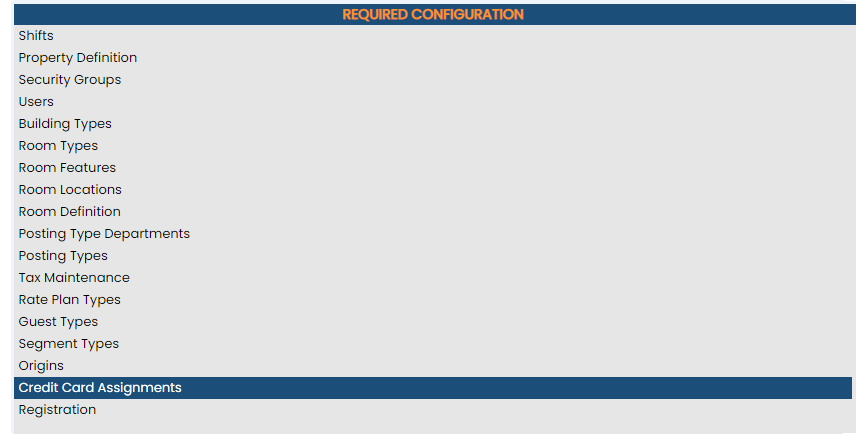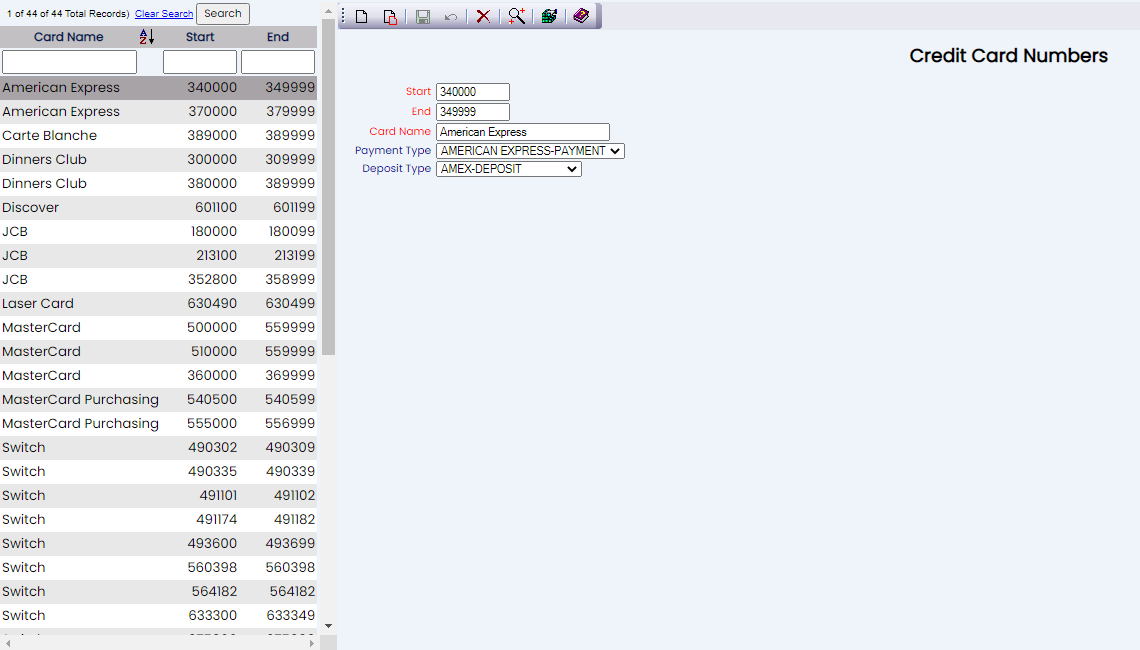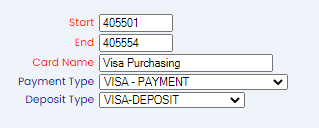Select Manager's Screen to be taken to the MANAGER'S COMMANDS screen.
Select Configuration to be taken to the PROPERTY AND SYSTEM CONFIGURATION screen.
Alternately, you may also be able to select Configuration directly from the Quick Menu, if the menu has been set up to include the Configuration option.
This will take you to The Property System Configuration Menu.
The list of property configuration options are divided into four sections, which are Required Configuration, Optional Configuration, Locales/Dates and Sub-Systems.
Select Credit Card Assignments from the Required Configuration section.
The Credit Card Number screen display is split into two frames, with the left side of the screen listing the credit cards and numbers already configured for your Property, and the right side containing the fields you need to complete in order to add or edit the configuration of a credit card. Any changes made on the right, once saved, will be updated in the listings to the left.
The currently configured options are displayed by:
Card Name: Name of the credit card type.
Start: Starting number of the number series accepted for this credit card type.
End: Ending number of the number series accepted for this credit card type.
Your options include the following:
Generate a new entry:
Click the New ![]() button from the toolbar to add a new credit card number record. Complete the fields described below.
button from the toolbar to add a new credit card number record. Complete the fields described below.
OR:
Select an existing credit card record from the list on the left, and click the Replicate ![]() button from the toolbar. Then change the field information as described below.
button from the toolbar. Then change the field information as described below.
Edit the current selection:
Change the field information.
Start: Enter the starting number of the number series accepted for this credit card type here.
This field is required.
End: Enter the ending number of the number series accepted for this credit card type.
This field is required.
Card Name: Enter the credit card type name to be associated with this number series here.
This field is required.
Payment Type: This is a drop-down menu of all posting types available to select as the payment type for this card. Select the appropriate one.
Note: Available posting types in this category will be those designated as belonging to the posting type department "Payment".
Deposit Type: This is a drop-down menu of all posting types available to select as the deposit type for this card. Select the appropriate one.
Note: Available posting types in this category will be those designated as belonging to the posting type department "Deposit".
When you are finished adding or editing any credit card types/numbers, click the Save ![]() button to save the changes.
button to save the changes.